How to install Ubuntu Server

Step 1:
Before we can install Ubuntu server, we will need to create a bootable USB. We can do this using balenaEtcher available at https://www.balena.io/etcher. After installing and running, we can select "Flash from file." Confirm that the appropriate flash drive is shown under "selected target." From here we can flash the Ubuntu Server ISO available for download at https://ubuntu.com/download/server.
Step 2:
Plug the bootable USB into your machine that you will be installing Ubuntu on. Ensure an ethernet cable is connected to the machine so we will be able to connect to the internet upon boot. Confirm the BIOS boot sequence has the boot USB first, from there we can press the power button for the machine. The installer boot menu will load, where we will select run Ubuntu from the USB.
Step 3:
Once our machine reboots, it will display the Ubuntu server setup screen. From here we can use the arrow keys to press enter on "Install Ubuntu Server." It will take a moment to load the system, once it does we will be greeted with a prompt to select our language. Use the arrows keys to select your language. Enter to proceed for the following steps:

We can select our keyboard configuration the same way.

Our device should pickup the internet from the ethernet we plugged in earlier, if so give it a moment to install any necessary updates.

After confirming storage and clicking done, we will get a prompt confirming if we want to proceed with the installation. Clicking continue will begin the installation in the background.

The default user will be an administrator able to use the sudo command. This is why we will need to setup an admin password.

Since we will want to be accessing this server from different machines, we will click enter on installing the OpenSSH server.

Below are some useful snaps for installation in a server environment, which can be selected and installed.

After the installation process, the final screen displays the progress of the installer and provides an option to view the complete log file. Once the installation and security updates are finished, the installer prompts for confirmation before restarting the system.

The Ubuntu server is setup! Once we reboot our server can be accessed through a command prompt or terminal via SSH.
Enjoy Zoners!
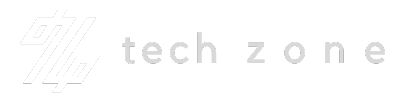
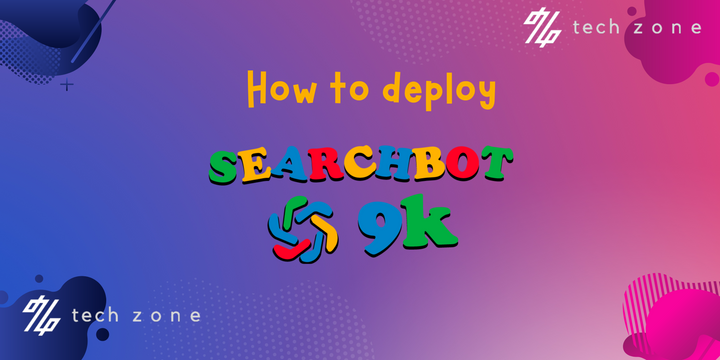

Comments ()