Delta: The Ultimate Emulator

With Apple's recent embrace of emulators on the App Store, Delta has emerged as a standout choice for iOS users seeking to relive classic games. Building on the foundation of the popular GBA4iOS, Delta not only replicates its predecessor's capabilities but also significantly expands on them. Here's why Delta is a must-have for gaming enthusiasts.
Delta offers an impressive range of supported systems, allowing users to play games from nearly every classic console:
- Nintendo Entertainment System (NES)
- Super Nintendo Entertainment System (SNES)
- Nintendo 64 (N64)
- Game Boy (GB), Game Boy Color (GBC)
- Game Boy Advance (GBA)
- Nintendo DS
More platforms are expected to be added, ensuring Delta remains the comprehensive choice for retro gaming on iOS.
Advanced Features for a Premium Gaming Experience
Delta isn't just about playing games; it's about enhancing how you play them:
- Controller Support: Enjoy compatibility with major controllers including Nintendo Switch Pro controllers, PS5 controllers, and Xbox Series X controllers.
- Save States: Manage game progress with ease through save states, quick saves, and automatic backups to prevent data loss.
- Cheats: Use cheat codes from Game Genie, GameShark, and more for various systems to enhance gameplay.
- Delta Sync: Seamlessly sync games, saves, and settings across devices using Google Drive or Dropbox.
Unique Customizations and User-Friendly Design
- Custom Controller Skins: Personalize your gameplay with beautiful built-in skins or import your own.
- Fast Forward and Haptic Touch: Speed through slower game sections and use advanced touch features to enhance game interaction.
- Game Artwork and More: Customize game artwork and utilize features like gyroscope and microphone support where applicable.
Step 1: Download the Delta Emulator
First, head to the App Store and download Delta. Simply search for "Delta Game Emulator," or if you're reading this on your iOS device, tap here to go directly to the app's page.
Step 2: Install and Open Delta
Once installed, locate and tap on the Delta icon on your home screen or app library to launch the emulator.
Step 3: Add Games to Your Library
In the Delta app, you'll see a "+" sign in the top-right corner of the screen. Tap on this to begin adding games to your library.

Step 4: Choose How to Import Games
When you tap the "+", you'll be given options to import games from various sources such as "iTunes" or "Files." Select the option that corresponds to where your ROMs are located.
Step 5: Select and Import Your ROM Files
Navigate to your ROM files, select the games you wish to import, and confirm your selection to add them to Delta. After the import, the games will be available in your Delta library.

Step 6: Enjoy Retro Gaming
Just tap on any game to start playing with Delta handling the emulation in the background for a seamless gaming experience.

May your adventures be thrilling, your nostalgia rich, and your victories epic!
Enjoy Zoners!
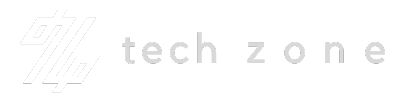
Comments ()